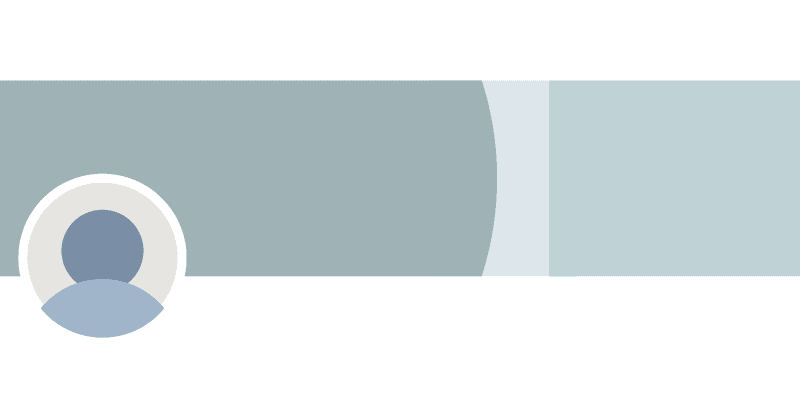My daughter, a recent college graduate with her first real job, asked me to look at her LinkedIn profile to be sure it was appealing and appropriate. Upon review, I noticed that her LinkedIn background, also known as the background banner image, was an image of the University of Georgia. The picturesque north campus Arch was perfect when she was a newly graduated alumna seeking her first job but now that she was a working professional, she wanted something that better represented her current role and career. I clicked on my own LinkedIn profile and realized that I had NEVER selected a banner image; instead using the boring default blue gradient image provided when I created my profile way back in 2009. A quick check of my LinkedIn connections told me that I am not the only one using the basic default. This is a mistake and a missed opportunity as the banner image is one of the first things that visitors see and is key to creating a great first impression.
According to Forbes, your LinkedIn background banner photo should reinforce who you are and visually support the written portions of your profile. You may use one of your own photos, purchase an image from Adobe or Shutterstock, or create your own using a graphic design site like Canva. Canva even has some free designs already formatted for LinkedIn background banners. (Click HERE to read our blog on how to use Canva.)
If you are a business owner, the background banner is a great place to display your company logo. Other ways to highlight your business on your personal profile may include using an image of your office as your background banner or selecting an image of the tools of your trade.
Here are a few specifications to keep in mind as you select and format your perfect new banner image:
-
- .JPG or .PNG file
- Smaller than 8MB
- 1584 x 396 pixels
Once you’ve decided on your banner, follow these LinkedIn steps to change the Background Photo on your Profile:
-
- Click theMe icon at the top of your LinkedIn homepage.
- Click View profile.
- Click on the background photo and Change phototo change the current background photo.
- Click Apply.
- Click Save.
Updating your LinkedIn Background Banner Image is a way to differentiate your profile and make it visually appealing. Once you select the right image for you, it’s quick and easy to update. Now, go get rid of that boring blue gradient banner!
This post is courtesy of Business Analytics and Accounting Manager Beth Lane.